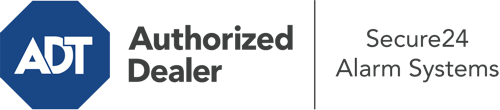How Do I Use The ADT Command Panel In The Woodlands?
The center of your home security system, the ADT Command interface is a powerful interactive screen that interacts with all of your integrated devices. You are able to activate your system, personalize home automation parameters, and even communicate with monitoring experts. Chances are you’ll have no difficulties navigating this easy-to-use tool, but to aid you in getting started, it’s an excellent idea to inspect several of its primary features.
What Are You Able To Do With ADT Command In The Woodlands?
Prior to diving into the fundamentals of how to work it, consider what this central home security hub can do. First and foremost, ADT Command is where you will activate and deactivate your alarm system, but it’s capable of a great deal more.
When using ADT Command, you are able to:
- Custom-tailor home automation with specific schedules, scenes, or rules. For instance, you are able to have your main entrance automatically lock when the system is armed or have lighting illuminate at specified times.
- Lock or unlock doors.
- Check live streams or pre-recorded clips of your indoor, outdoor, or doorbell cameras.
- Speak through the two-way talk feature or contact ADT directly in the event of an emergency.
- Integrate with your smart speaker.
- Make changes to users and Wi-Fi networks.
Getting to Know Your ADT Command Panel In The Woodlands
One of the best things you can do is simply get familiar with the interface. That commences with the home screen. You’ll notice a large symbol that signifies your current status - such as “Armed Away.” Beneath, you’ll see other icons that represent different arming alternatives. Press them whenever you want to modify your status. The custom arming option is beneficial as it gives you the opportunity to circumvent certain sensors. Want to leave a window ajar at night for a bit of fresh air without triggering the alarm? That won’t be a problem.
At the top left-hand side, you’ll see a Wi-Fi symbol that displays your signal strength and a mailbox icon where you may get notices from ADT. On the right, you’ll notice icons for zones, scenes, and home automation. At the top right, you’ll discover emergency alarm buttons. You’ll have the ability to press for police, fire, or personal. Your monitoring agents will alert the appropriate first responders per your choice.
The arrow to the right will take you to additional options. There, you’ll find the tools feature. Press this indicator, type in your password, and then you’ll have the opportunity to change general settings, Wi-Fi settings, user accounts, and more. You’ll even discover tutorial videos if you require direction.
Arming Your Home’s Defense With The ADT Command Panel
The interactive central hub makes activating your system quick and simple. All you are required to do is select the icon you would like from the home display. Your options are Arm Custom, Arm Away, and Arm Stay. If no member of your family is going to be at the house, the away option is your best bet. You may choose to “quick arm,” which doesn’t need a security code, or to postpone the alarm. This will trigger a timer, giving you the chance to depart before the system activates. If someone is present, the Arm Stay function is the best choice. The custom selection gives you the opportunity to circumvent certain sensors and also works on a delay.
Once you know the basics of enabling your system, you may begin to explore the other beneficial features.
Realize The Benefits Of ADT Command With Your New System From Secure24 Alarm Systems
Are you looking forward to being able to operate and tailor your whole home security system using one central touchscreen hub? Take advantage of the versatile ADT Command in The Woodlands by consulting the professionals at Secure24 Alarm Systems. Dial (281) 595-9526 to customize your system today.